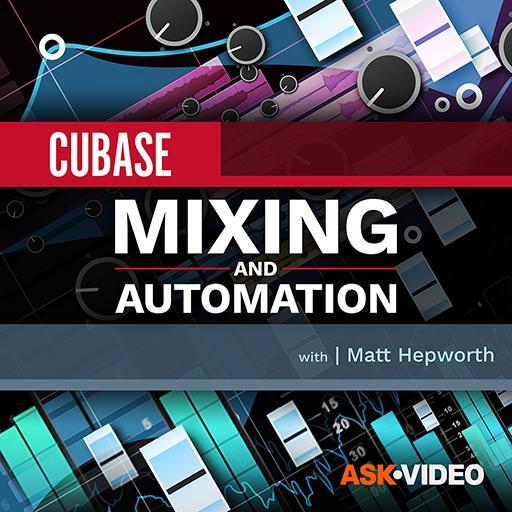Toggling the bypass status for insert plug‑ins on multiple tracks: a great shortcut for A/B comparison.
Toggling the bypass status for insert plug‑ins on multiple tracks: a great shortcut for A/B comparison.
Embrace the power of Cubase’s Project Logical Editor, and you can become a workflow ninja!
In last month’s workshop I demonstrated just how powerful the MIDI Logical Editor, found in both the Pro and Artist versions of Cubase, can be for manipulating MIDI data, but as I mentioned in that column Pro users also have something called the Project Logical Editor. This is a similar logic‑driven tool that allows you to simplify complex tasks, but in this case rather than work with MIDI data, it’s used to streamline project‑level tasks. As with the MIDI Logical Editor, if you’re not used to working with Boolean logic, the Project Logical Editor can feel intimidating at first, but exploring just a few example presets will soon get over that initial speed bump.
Better In Or Out?
We’ll start our introductory tour with a preset that’s conceptually easy to understand yet does a super‑useful job. ‘Toggle Inserts Bypass of Selected Tracks’ is found in the Mixing category of the Factory presets and does as the name suggests: action this preset and all the insert plug‑ins on the currently selected tracks will have their bypass status switched, with active plug‑ins put into bypass and bypassed plug‑ins made active. The first screen shows how this is achieved.
As with the MIDI Logical Editor last month, the options in the Event Target Filters panel dictate what objects are to be selected. The Event Transform Actions panel then specifies what changes are to be made to those selected objects. In the upper panel, the ‘Container Type’ is selected if it is ‘Equal’ to ‘Track’ and if its ‘Property Is Set’ to ‘Selected’. This means that only tracks that you’ve selected within the Project or MixConsole windows are going to be changed by any of the commands specified in the lower panel. In that lower panel, a single entry applies a ‘Track Operation’ to the ‘Inserts Bypass’ parameter: it ‘Toggles’ the status of the bypass setting. This preset can be a really useful function for A/B comparisons. For example, you can select all your subgroup bus tracks and quickly bypass their insert plug‑ins to check whether all those mix processing moves are helping as intended, or hindering. Another scenario is use it on one or more tracks to toggle between two instances of an EQ or compressor (or both) that are configured with different settings, to see which you prefer.
And since you can configure a key command to execute any Project Logical Editor preset, once you’ve selected the tracks you wish to work with, a single click lets you toggle the bypass status of all the insert plug‑ins. There are other (equally useful) presets within this Mixing category that provide similar ‘bypass’ options for...
You are reading one of the locked Subscribers-only articles from our latest 5 issues.
You've read 30% of this article for free, so to continue reading...
- ✅ Log in - if you have a Subscription you bought from SOS.
- Buy & Download this Single Article in PDF format £1.00 GBP$1.49 USD
For less than the price of a coffee, buy now and immediately download to your computer or smartphone.
- Buy & Download the FULL ISSUE PDF
Our 'full SOS magazine' for smartphone/tablet/computer. More info...
- Buy a DIGITAL subscription (or Print + Digital)
Instantly unlock ALL premium web articles! Visit our ShopStore.